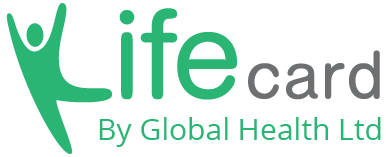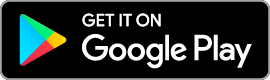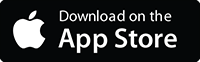So, you’ve decided to join the Lifecard community and have opted for the Diabetes Module!
That’s great news, welcome aboard we are so happy to be a part of your wellness journey.
To access the Diabetes Dashboard hit the menu bar located on the top left of your screen.
Scroll to ‘Chronic Care’ and select ‘Diabetes’
This process is pictured below:
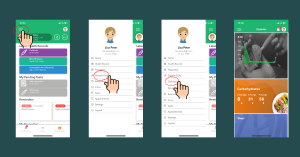
Want to have your Diabetes Dashboard as your main screen once you’ve logged into your account?
If you wish to have your Diabetes Dashboard in place of your home screen;
Hit the menu bar located on the top left of your screen.
Scroll down to ‘Settings’ and select ‘Change Landing Screen’ then select ‘Diabetes’.
This process is pictured below:
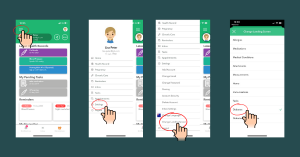
This process applies to all of Lifecard’s purchasable modules (Diabetes, Pregnancy and Over 60’s)
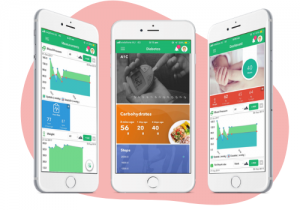 The Lifecard app is free for anyone to download and use however if you’d like to have more storage, better sharing capabilities and access to extended features you may want to consider upgrading your subscription to a particular module available via the Marketplace.
The Lifecard app is free for anyone to download and use however if you’d like to have more storage, better sharing capabilities and access to extended features you may want to consider upgrading your subscription to a particular module available via the Marketplace.