Lifecard Personal Health Record has comprehensive sharing capabilities.
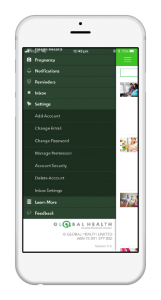 You can create sub accounts for dependents, such as young children or elderly parents, or give your loved ones or carers access to your own record.
You can create sub accounts for dependents, such as young children or elderly parents, or give your loved ones or carers access to your own record.
Sub accounts
Sub accounts created by you will be accessible from within your app, under your login. These accounts will share your email address.
To create a new sub account go to the menu and click Settings. Once there, choose to ‘Add Account’ and fill in the details. Click Save.
Once created, you can access these accounts via your profile picture on the top right.
Sharing your record
There are several reasons you might want to share your record. You might want to share your record with your partner or carer so they can access information such as medications you are on in an emergency situation. Alternatively, you might want to share your record with a healthcare provider so they can better manage your health condition.
The great thing about Lifecard is that you can choose to give read only or edit access to whomever you are sharing the record with. You can also select to share certain sections of your record. For example, you can choose to share only the medications you are on, but not your medical history.
To share your record, go to your homescreen and click the share icon.
You can also go to settings, then sharing. Click the add button and type in the email address you would like to share the record with.
If the email address does not exist in our database, we will send the user a text with further information.
If they do, click continue.
Select the level of access you want that person to have to your record.
Choose if that user will be able to see all of your record, or only select information.
Select the parts you want them to have access to. You can go right down to the different measurements, medications and allergies. Or you can select to share all records within a section.
Finally, choose whether there needs to be an expiry date.
Complete your share by clicking send invite.
Accessing records shared with you
To access records that have been shared with your account, click your profile picture on the top right of the app. Then, click on Shared Accounts (next to Sub Accounts). Here you can click on the record you need to see.
If you have any other questions please contact us.
If you have not yet registered for Lifecard, download the app today or sign up online.
Download Apple App.
Download Google App.
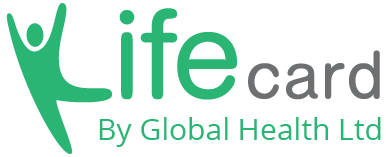
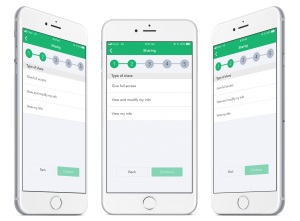
1 Comment.
[…] Related articles: Want 7 more reasons to get a pet? Health benefits included, click here! Need to create a sub-account for a human? Click here. […]